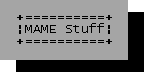
MAME scripts |
| Running 7Z/ZIP disc images in MAME (Amiga CD32) |
|
How it works
1. Right-mouse-click on desired Amiga CD32 game (in 7Z or ZIP format) in Windows Explorer. 2. Choose Send to menu. 3. Choose MAME (Amiga CD32).cmd. 4. Then script performs the following: A. Archive is automatically unpacked. B. Disc is loaded into MAME. C. When you closed a game, the script will automatically delete temporary .bin, .cue, .wav, .iso, .ccd, .img, .sub files from your image folder. Instructions 1. Extract archive. 2. Open MAME (Amiga CD32).cmd in Notepad. 3. Replace D:\emulation\ExtraStuff\7-Zip\7z.exe with 7-Zip location in your system. 4. Replace D:\emulation\emulators\MAME\mame.exe with MAME location in your system. 5. Replace D:\emulation\emulators\MAME with mame.ini location in your system. 6. Replace D:\emulation\emulators\MAME\Configurations with MAME configuration folder location in your system. 7. Replace D:\emulation\emulators\MAME\NVRAMs with MAME NVRAM folder location in your system. 8. Replace cd32 with cd32n, if you need other region than Europe. 9. Save file. 10. Press Win+R and type %HOMEPATH%\SendTo, then press OK (if it results denied access, navigate to \Users\YOURUSER\SendTo\ folder with your file manager). 11. Copy MAME (Amiga CD32).cmd to that folder. |
| Running 7Z/ZIP disc images in MAME (Mega-CD) |
|
How it works
1. Right-mouse-click on desired Mega-CD game (in 7Z or ZIP format) in Windows Explorer. 2. Choose Send to menu. 3. Choose MAME (Mega-CD).cmd. 4. Then script performs the following: A. Archive is automatically unpacked. B. Disc is loaded into MAME. C. When you closed a game, the script will automatically delete temporary .bin, .cue, .wav, .iso, .ccd, .img, .sub files from your image folder. Instructions 1. Extract archive. 2. Open MAME (Mega-CD).cmd in Notepad. 3. Replace D:\emulation\ExtraStuff\7-Zip\7z.exe with 7-Zip location in your system. 4. Replace D:\emulation\emulators\MAME\mame.exe with MAME location in your system. 5. Replace D:\emulation\emulators\MAME with mame.ini location in your system. 6. Replace D:\emulation\emulators\MAME\Configurations with MAME configuration folder location in your system. 7. Replace D:\emulation\emulators\MAME\NVRAMs with MAME NVRAM folder location in your system. 8. Replace megacdj with either segacd, megacd or megacda, if you need other region than Japan. 9. Save file. 10. Press Win+R and type %HOMEPATH%\SendTo, then press OK (if it results denied access, navigate to \Users\YOURUSER\SendTo\ folder with your file manager). 11. Copy MAME (Mega-CD).cmd to that folder. |
| Running 7Z/ZIP disc images in MAME (PC Engine CD) |
|
How it works
1. Right-mouse-click on desired PC Engine CD game (in 7Z or ZIP format) in Windows Explorer. 2. Choose Send to menu. 3. Choose MAME (PC Engine CD).cmd. 4. Then script performs the following: A. Archive is automatically unpacked. B. Disc is loaded into MAME. C. When you closed a game, the script will automatically delete temporary .bin, .cue, .wav, .iso, .ccd, .img, .sub files from your image folder. Instructions 1. Extract archive. 2. Open MAME (PC Engine CD).cmd in Notepad. 3. Replace D:\emulation\ExtraStuff\7-Zip\7z.exe with 7-Zip location in your system. 4. Replace D:\emulation\emulators\MAME\mame.exe with MAME location in your system. 5. Replace D:\emulation\emulators\MAME with mame.ini location in your system. 6. Replace D:\emulation\emulators\MAME\Configurations with MAME configuration folder location in your system. 7. Replace D:\emulation\emulators\MAME\NVRAMs with MAME NVRAM folder location in your system. 8. Replace D:\emulation\games\MAMEGames\NEC - PC Engine - TurboGrafx 16\[BIOS] Super CD-ROM System (Japan) (v3.0).zip with PC Engine CD-ROM BIOS file location in your system. 9. Replace pce with tg16, if you need other region than Japan. 10. Save file. 11. Press Win+R and type %HOMEPATH%\SendTo, then press OK (if it results denied access, navigate to \Users\YOURUSER\SendTo\ folder with your file manager). 12. Copy MAME (PC Engine CD).cmd to that folder. |
| Running 7Z/ZIP disc images in MAME (PlayStation) |
|
How it works
1. Right-mouse-click on desired PlayStation game (in 7Z or ZIP format) in Windows Explorer. 2. Choose Send to menu. 3. Choose MAME (PlayStation).cmd. 4. Then script performs the following: A. Archive is automatically unpacked. B. Disc is loaded into MAME. C. When you closed a game, the script will automatically delete temporary .bin, .cue, .wav, .iso, .ccd, .img, .sub files from your image folder. Instructions 1. Extract archive. 2. Open MAME (PlayStation).cmd in Notepad. 3. Replace D:\emulation\ExtraStuff\7-Zip\7z.exe with 7-Zip location in your system. 4. Replace D:\emulation\emulators\MAME\mame.exe with MAME location in your system. 5. Replace D:\emulation\emulators\MAME with mame.ini location in your system. 6. Replace D:\emulation\emulators\MAME\Configurations with MAME configuration folder location in your system. 7. Replace D:\emulation\emulators\MAME\MemoryCards\mc1.mcr with PlayStation memory card file location in your system. 8. Replace psj with either pse, psu or psa, if you need other region than Japan. 9. Save file. 10. Press Win+R and type %HOMEPATH%\SendTo, then press OK (if it results denied access, navigate to \Users\YOURUSER\SendTo\ folder with your file manager). 11. Copy MAME (PlayStation).cmd to that folder. |
| Running 7Z/ZIP disc images in MAME (Saturn) |
|
How it works
1. Right-mouse-click on desired Saturn game (in 7Z or ZIP format) in Windows Explorer. 2. Choose Send to menu. 3. Choose MAME (Sega Saturn).cmd. 4. Then script performs the following: A. Archive is automatically unpacked. B. Disc is loaded into MAME. C. When you closed a game, the script will automatically delete temporary .bin, .cue, .wav, .iso, .ccd, .img, .sub files from your image folder. Instructions 1. Extract archive. 2. Open MAME (Sega Saturn).cmd in Notepad. 3. Replace D:\emulation\ExtraStuff\7-Zip\7z.exe with 7-Zip location in your system. 4. Replace D:\emulation\emulators\MAME\mame.exe with MAME location in your system. 5. Replace D:\emulation\emulators\MAME with mame.ini location in your system. 6. Replace D:\emulation\emulators\MAME\Configurations with MAME configuration folder location in your system. 7. Replace D:\emulation\emulators\MAME\NVRAMs with MAME NVRAM folder location in your system. 8. Replace saturnjp with either saturn or saturneu, if you need other region than Japan. 9. Save file. 10. Press Win+R and type %HOMEPATH%\SendTo, then press OK (if it results denied access, navigate to \Users\YOURUSER\SendTo\ folder with your file manager). 11. Copy MAME (Sega Saturn).cmd to that folder. |
| Simple MAME/HBMAME compiling scripts |
|
How it works
1. 01-update-tools.cmd script updates MAME compiling tools (last operation is performed twice, because sometimes not all components are updated on the first run). 2. 02-update-tools-without-noconfirm.cmd (you should run this script to remove some conflicting packages; press Y to confirm operations). 3. 03-patch-diff.cmd script applies a diff to MAME or HBMAME sources (patch.exe is included). 4. 04-patch-binary-diff.cmd script applies a diff to MAME or HBMAME sources with --binary parameter (patch.exe is included). 5. 05-compile-mame-x64.cmd script compiles MAME (x64) and tools executables (replace 5 in -j parameter with number of your CPU cores + 1). 6. 06-compile-mame-x86.cmd script compiles MAME (x86) and tools executables (replace 5 in -j parameter with number of your CPU cores + 1). 7. 07-erase-mame.cmd script removes everything except MAME and chdman executables. 8. 08-compile-hbmame-x64.cmd script compiles HBMAME (x64) executable (replace 5 in -j parameter with number of your CPU cores + 1). 9. 09-compile-hbmame-x86.cmd script compiles HBMAME (x86) executable (replace 5 in -j parameter with number of your CPU cores + 1). 10. 10-erase-hbmame.cmd script removes everything except HBMAME executable. Instructions 1. Extract MAME or HBMAME sources to buildtools/src or msys2/src folder. 2. Extract the contents of this archive to your buildtools or msys2 folder. 3. Go to buildtools/src or msys2/src folder, and run needed scripts. |
© 2002-2021 Anton Belenki, lowtrucks.net